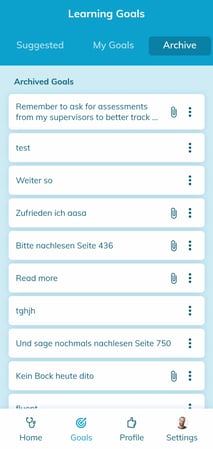Manage your learning goals
Learn what learning goals are, and how to enter, accept, edit, and archive them
What are learning goals?
Learning goals are the outcome of a feedback conversation with your supervisor, or of your self-reflection. They help you reflect on the feedbacks and nurture your competence for the next time you encounter a similar situation as the one assessed.
Tap on "Goals" on the bottom navigation pane to access your learning goals.

Accept learning goals from your supervisors
On "Suggested Goals", you will find the learning goals that were suggested by a supervisor to you. Your supervisor will only be able to see learning goals they phrased for you, when you share your profile with them, and accept their learning goals. For that, tap on the three dots next to the learning goal, and tap "Move to My Goals".
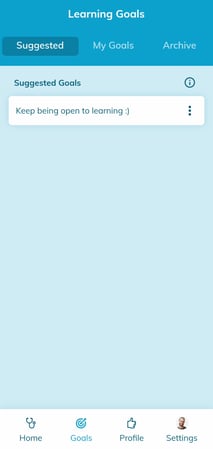
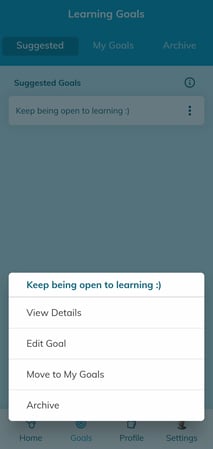
On "My Goals", you will find all accepted as well as own learning goals, which you created yourself. To get there, swipe left on your screen, or tap on the heading on top of your screen.
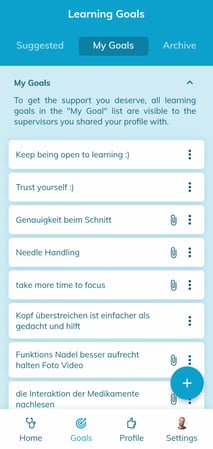
Add own learning goals
Use the "+" button in the bottom right corner of your "My Goals" tab, from where you can add a learning goal yourself. The app also lets you capture a learning goal following a self-assessment.
Type your learning goal or use the text-to-speech function to capture a learning goal.
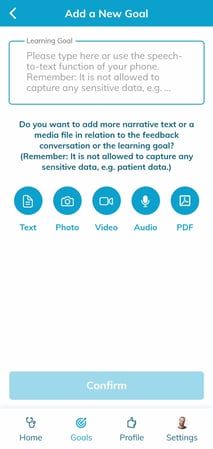
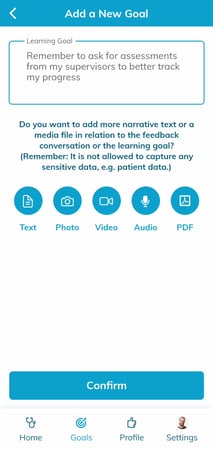
You can either confirm the learning goal as is, or add multimedia attachments to your learning goal. Use the text feature to note more details about the learning goal.
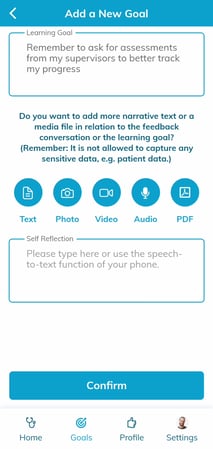
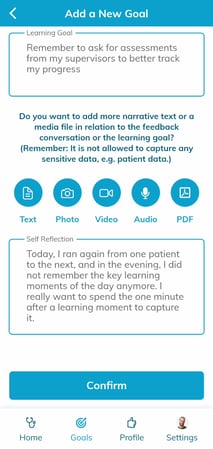
When adding a photo or video, you can either record something or access your phone storage. Remember that you are not allowed to store patient-specific data in preparedEPA, so keep the recordings anonymous or general.
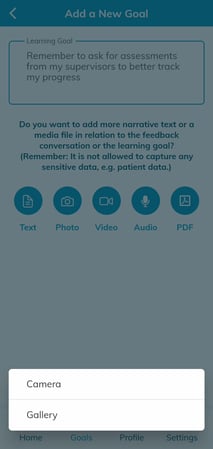
You can record audio directly in the app, and add PDF files from your phone by tapping on the according buttons.
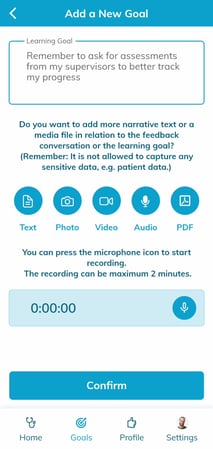
Once confirmed, your learning goal will show up directly under "My Goals".
Edit or archive learning goals
Sometimes, you want to adapt a suggested learning goal, or update one that you created yourself. Also, once you reached a learning goal, or if one is no longer relevant to you, you want to take it out of your "My Goals" list. For that, you can edit or archive any learning goal from the "Suggested" and the "My Goals" tabs. To do so, tap on the three dots to the right of the learning goal.
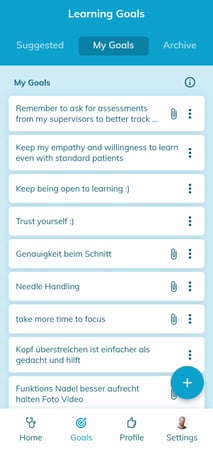
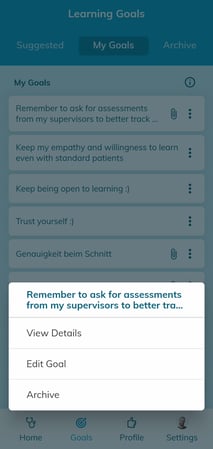
"Edit goal" takes you to the editing screen, and "Archive" moves the goal to your learning goals archive.
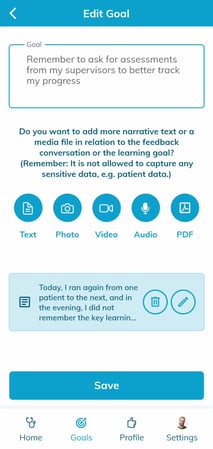

On the "Archive" tab, you will find all past learning goals.